Table of Contents (Click to show/hide)
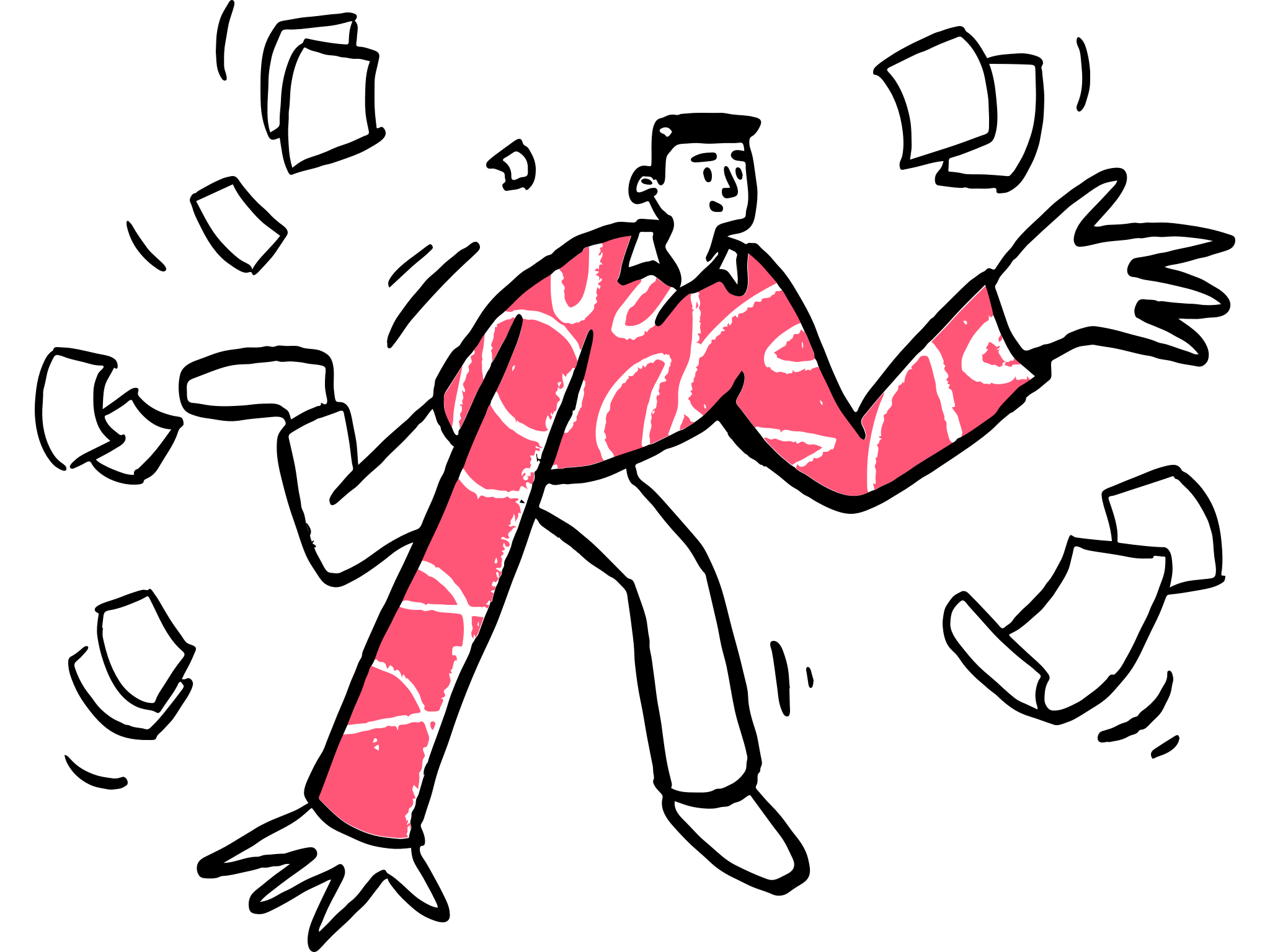
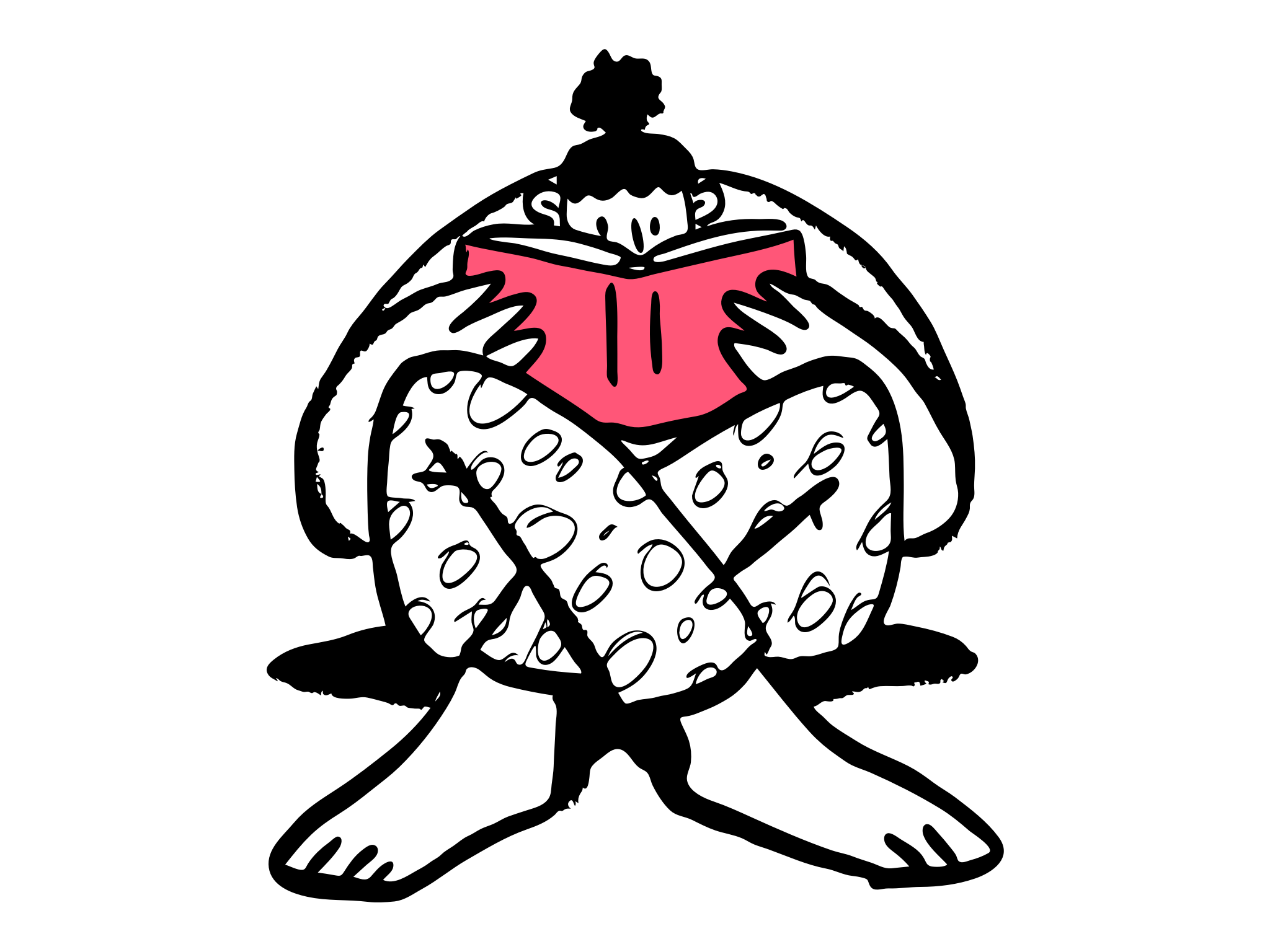
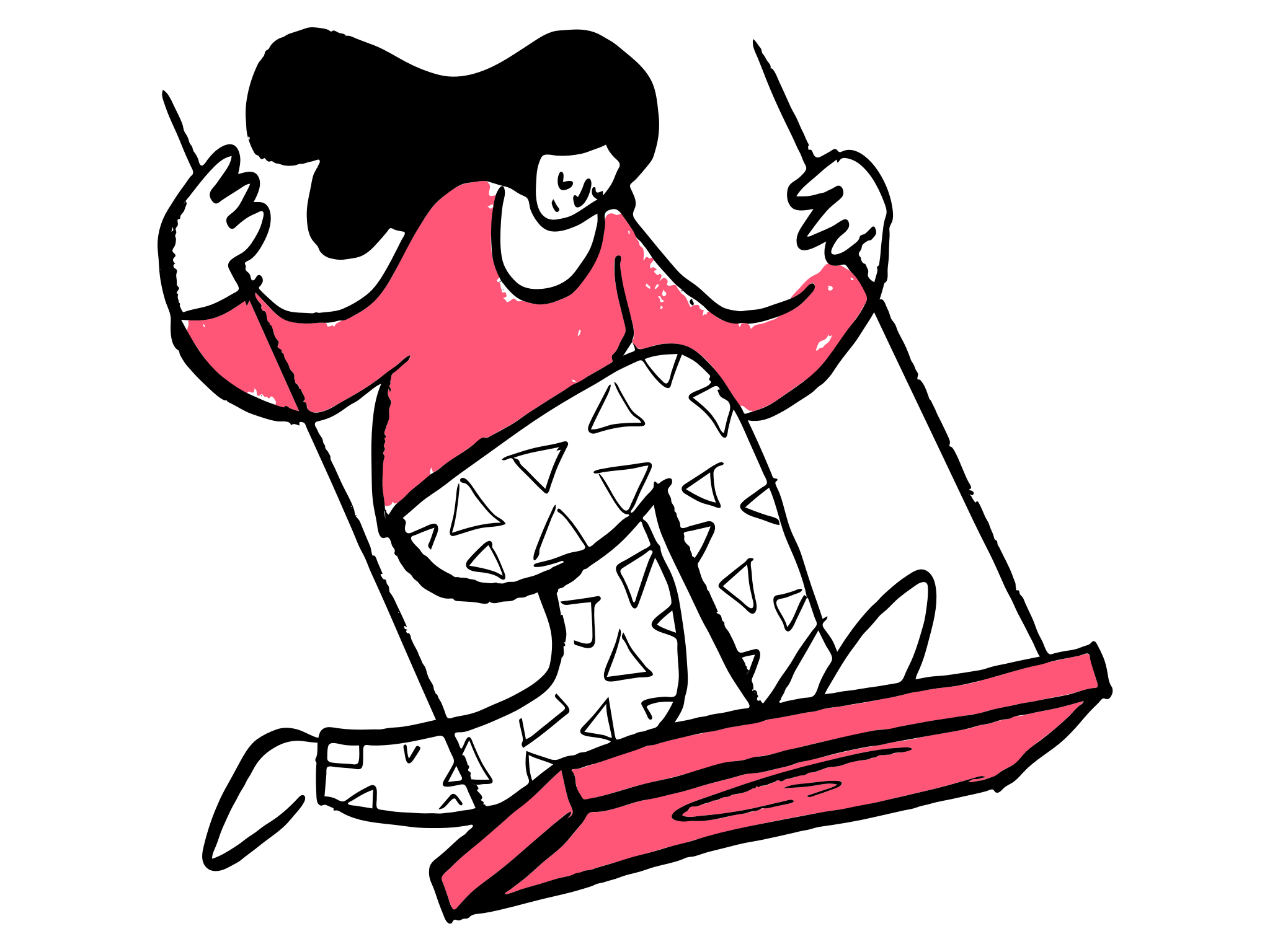
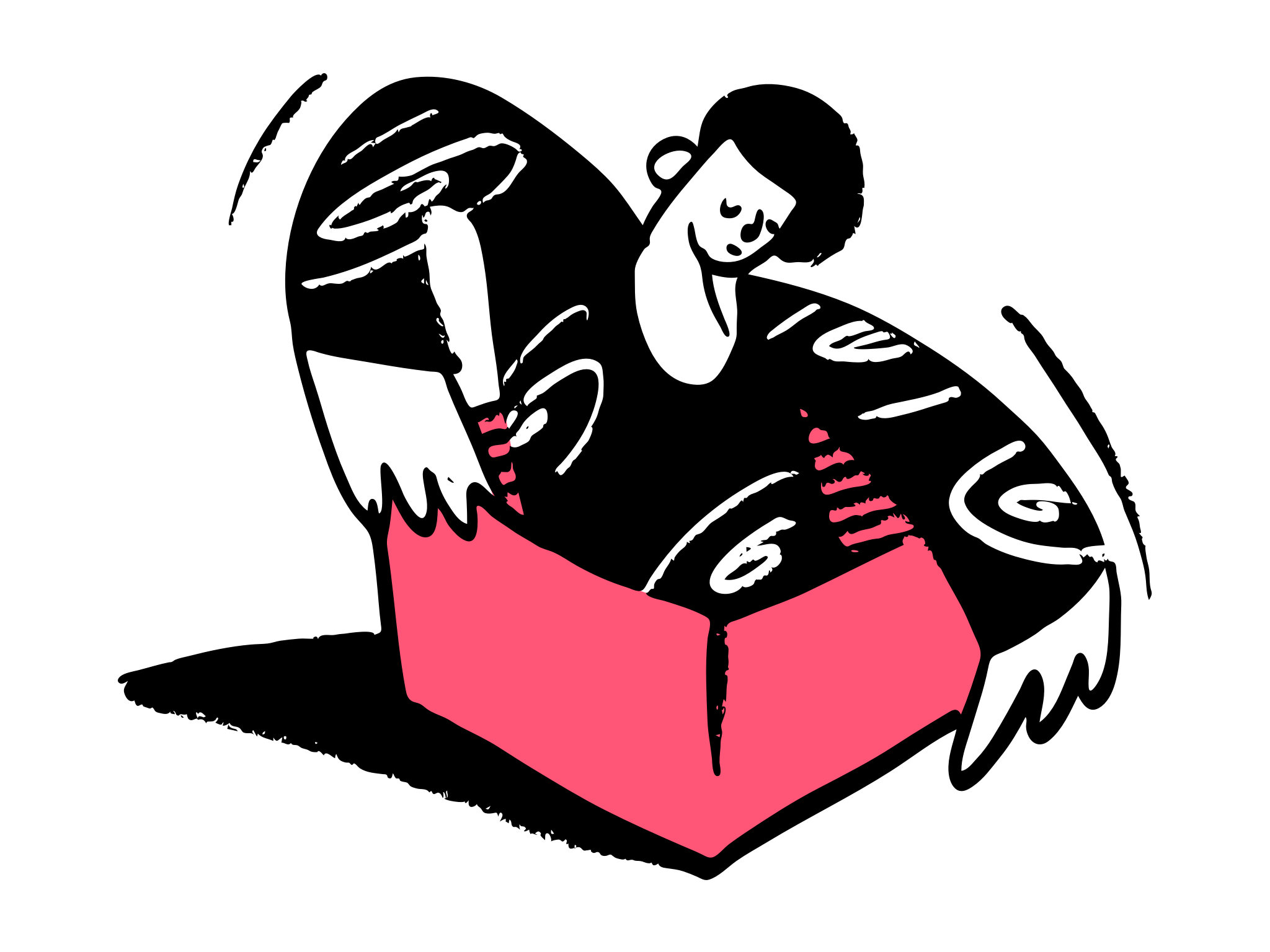
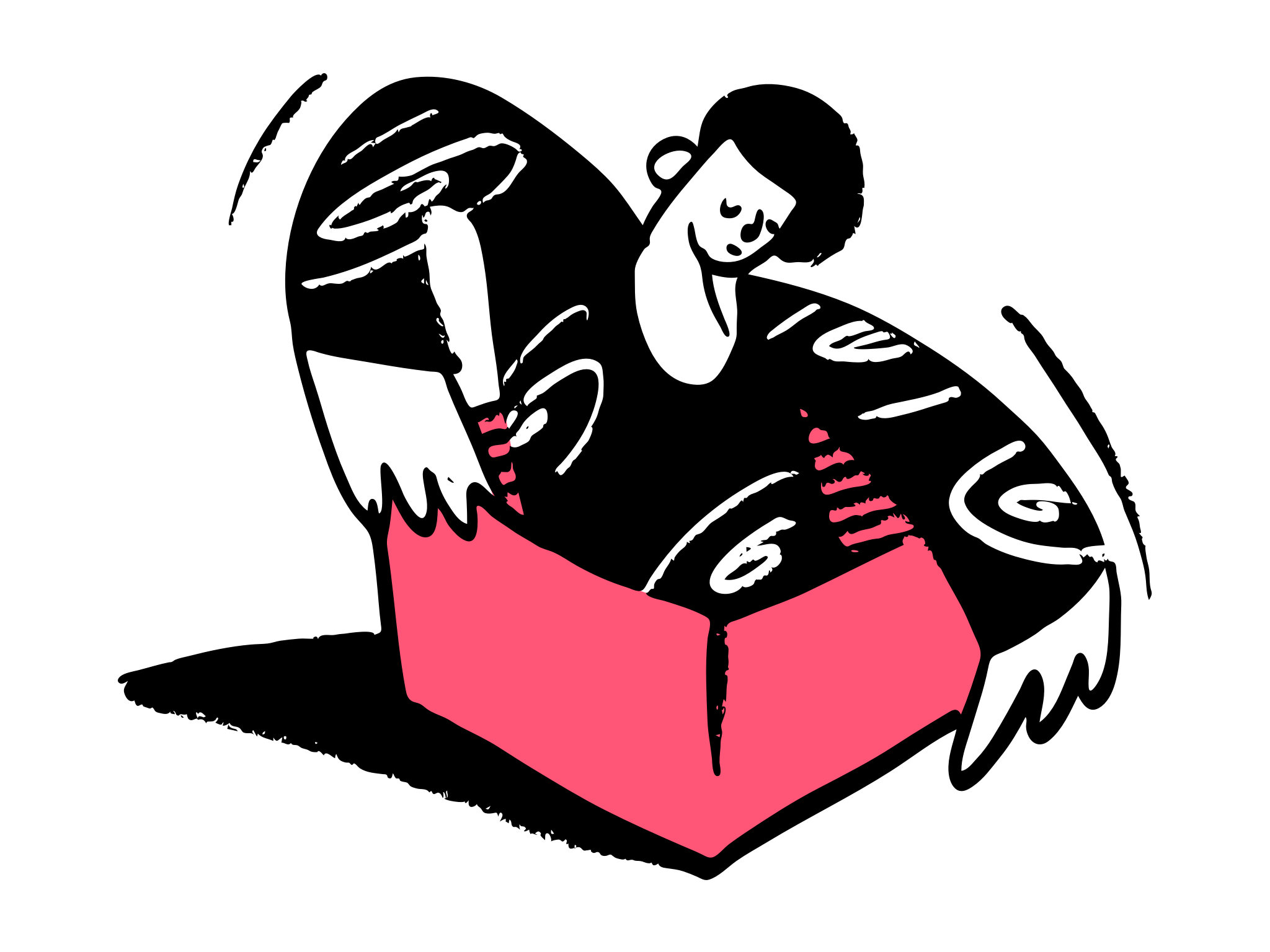
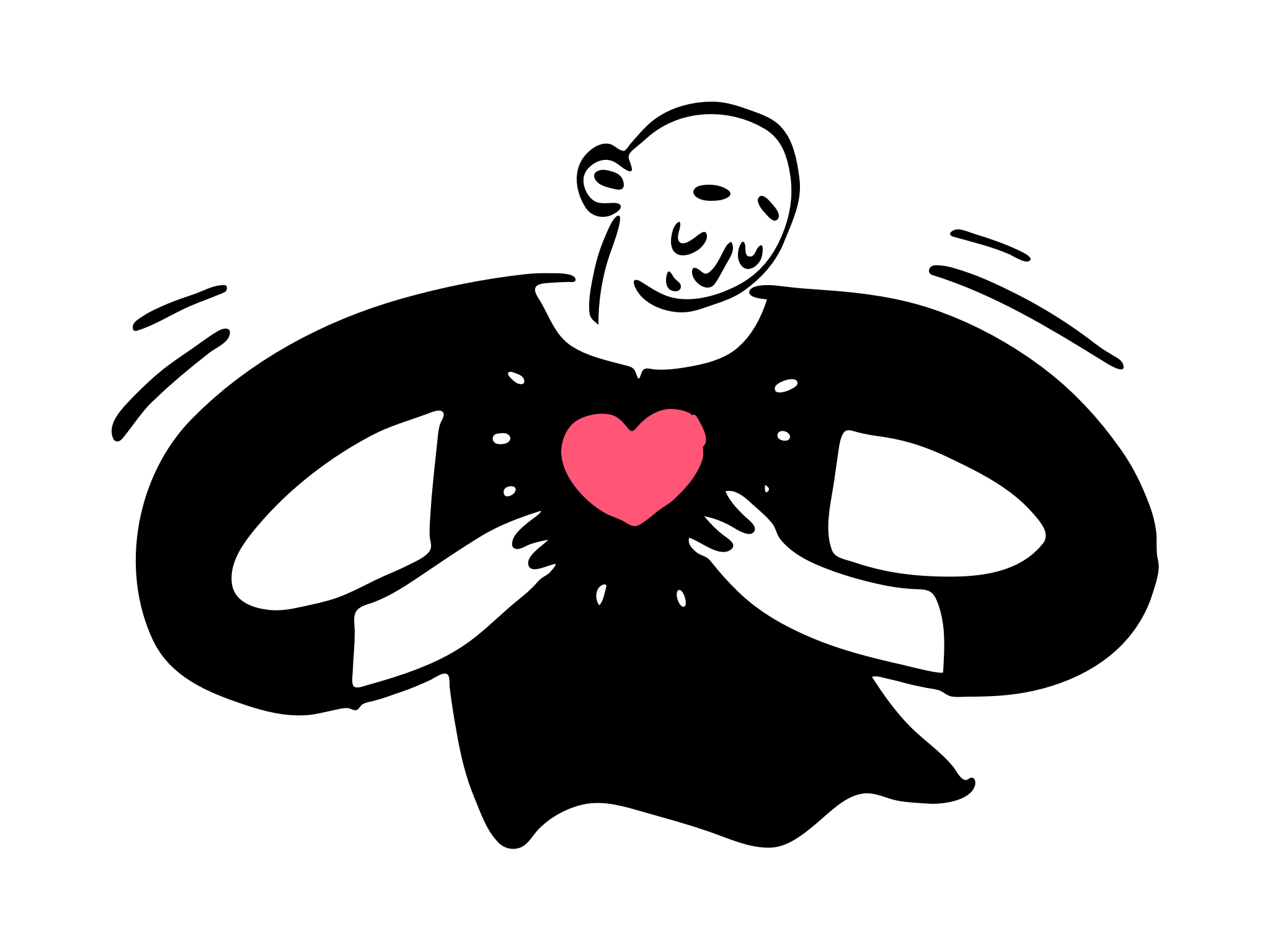
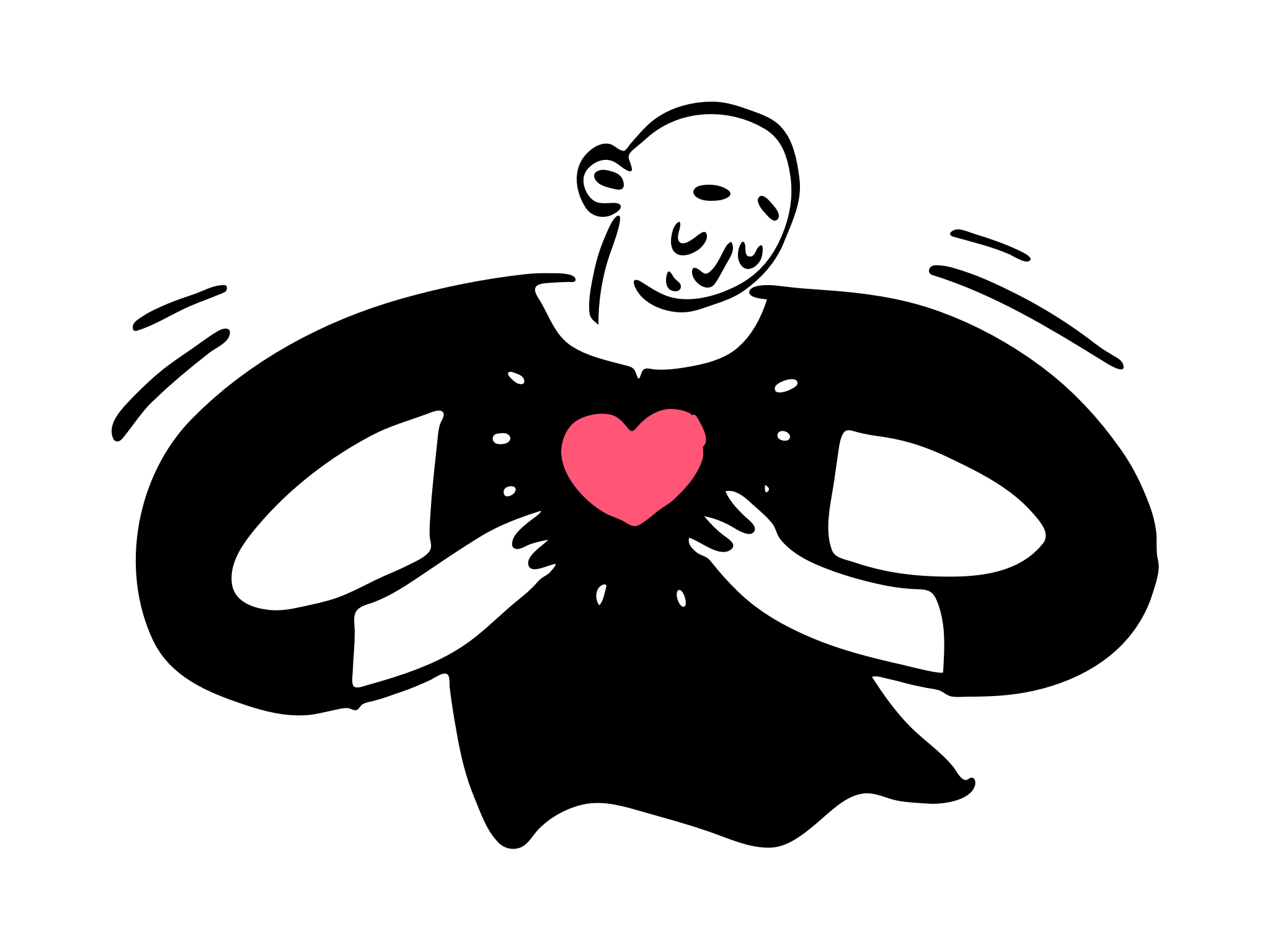
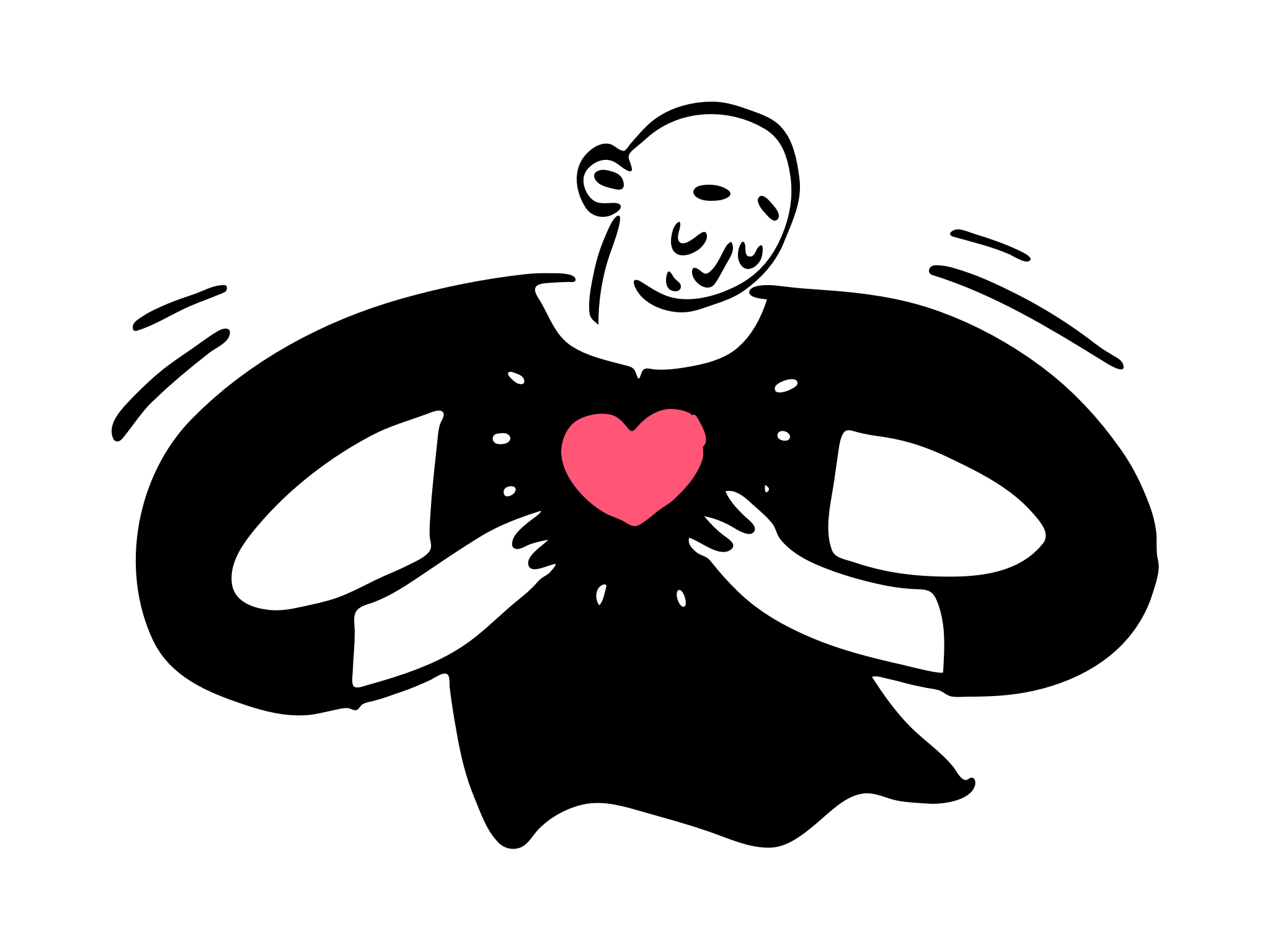
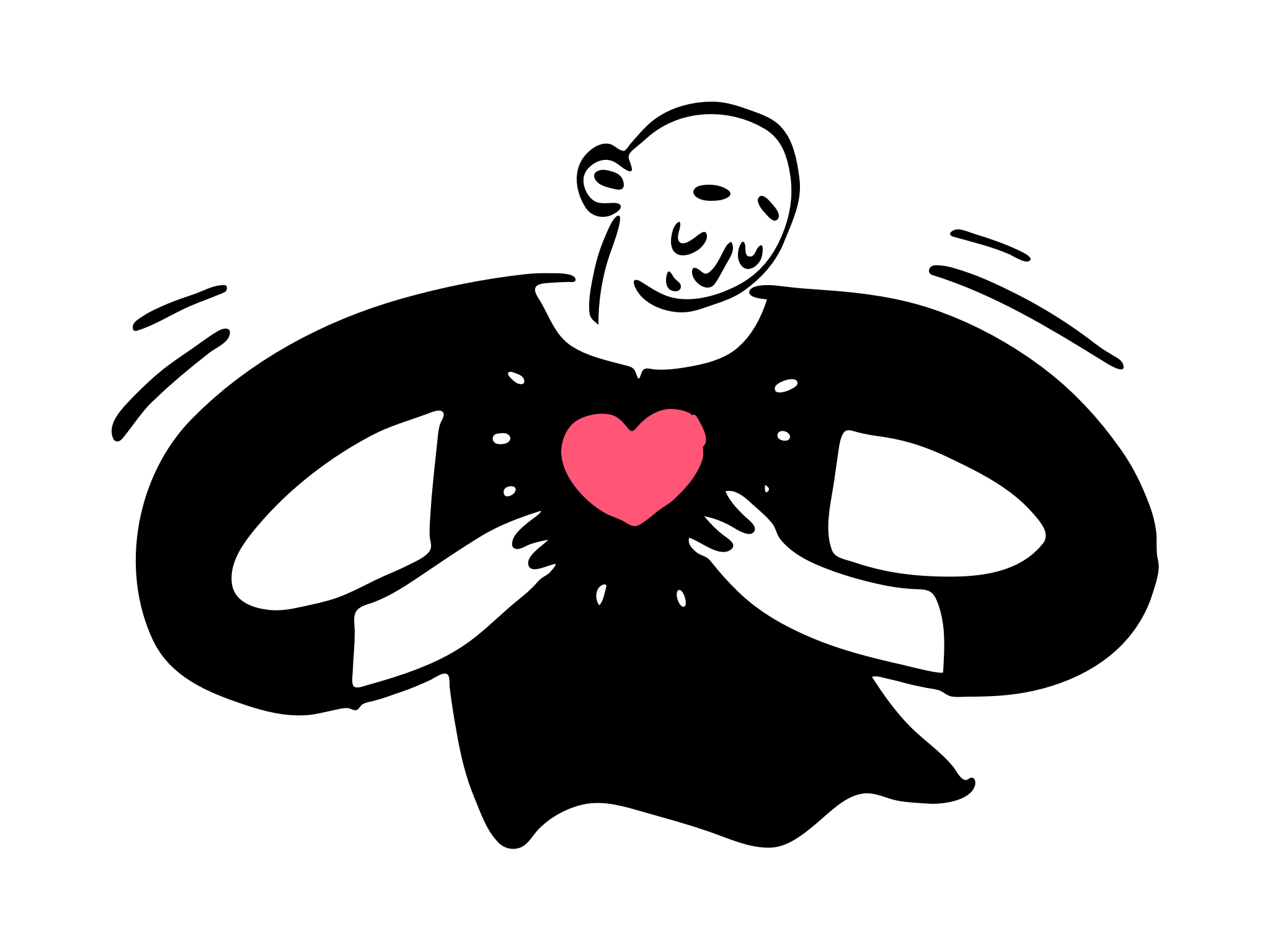
Video is a growing creative in this digital world. Often, webmasters seek ways to ensure maximum exposure of their video content in SERP. This march, Google released five video SEO best practices in a new Lightning Talks on its YouTube channel. It shows us the video optimisation in a more technical way. That includes HTML tag, sitemap, Javascript, Structured data and more tricks to ensure your video features in SERP. I had an opportunity to go through the video & help documentation, and show you the best practices.
Update as of 21st July 2021, Google releases a new way to enable key momont feature by using SeektoAction property. Google will then use AI to identify key moments in the video, and display links directly to those moments in Search results. Check enable specific video features for more details.
The optimisation can be categorised into 5 parts:
- Help Google find your videos
- Ensure your videos can be indexed
- Allow Google to fetch your video content files
- Enable specific video features
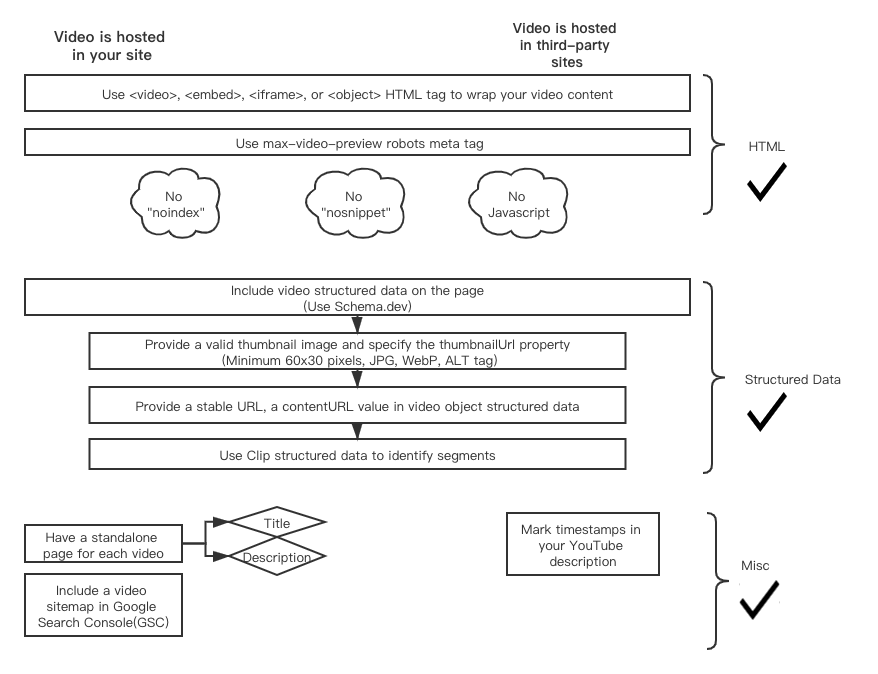
Help Google find your videos
Keywords: Robots.txt, Sitemaps, Javascript, Structured Data
Allowing Google to index your video content is the first step for your video appearance:
Dos:
- Include your video in an appropriate HTML tag. Google can more easily identify a video on your page when there's an HTML tag around it, for example: <video>, <embed>, <iframe>, or <object>.
- Include a video sitemap in Google Search Console(GSC). You have the option to create a separate sitemap just for video or combine the video sitemap with the primary sitemap. (Note: No more than 50,000 URL elements).
- Include video structured data on the page.
- You can have a standalone page for each video if that's more suitable for your site. If that's the case, make sure you have a title and descriptive content to explain the video in-depth.
Examples:
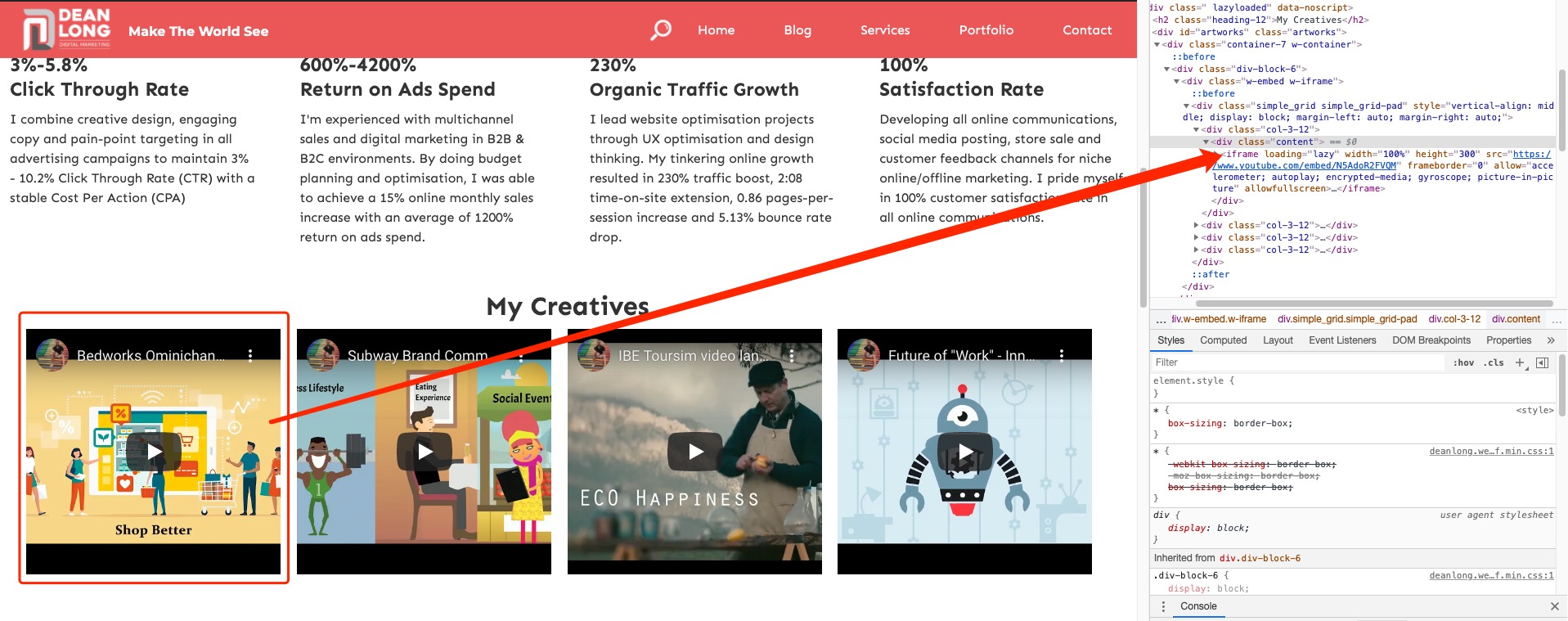
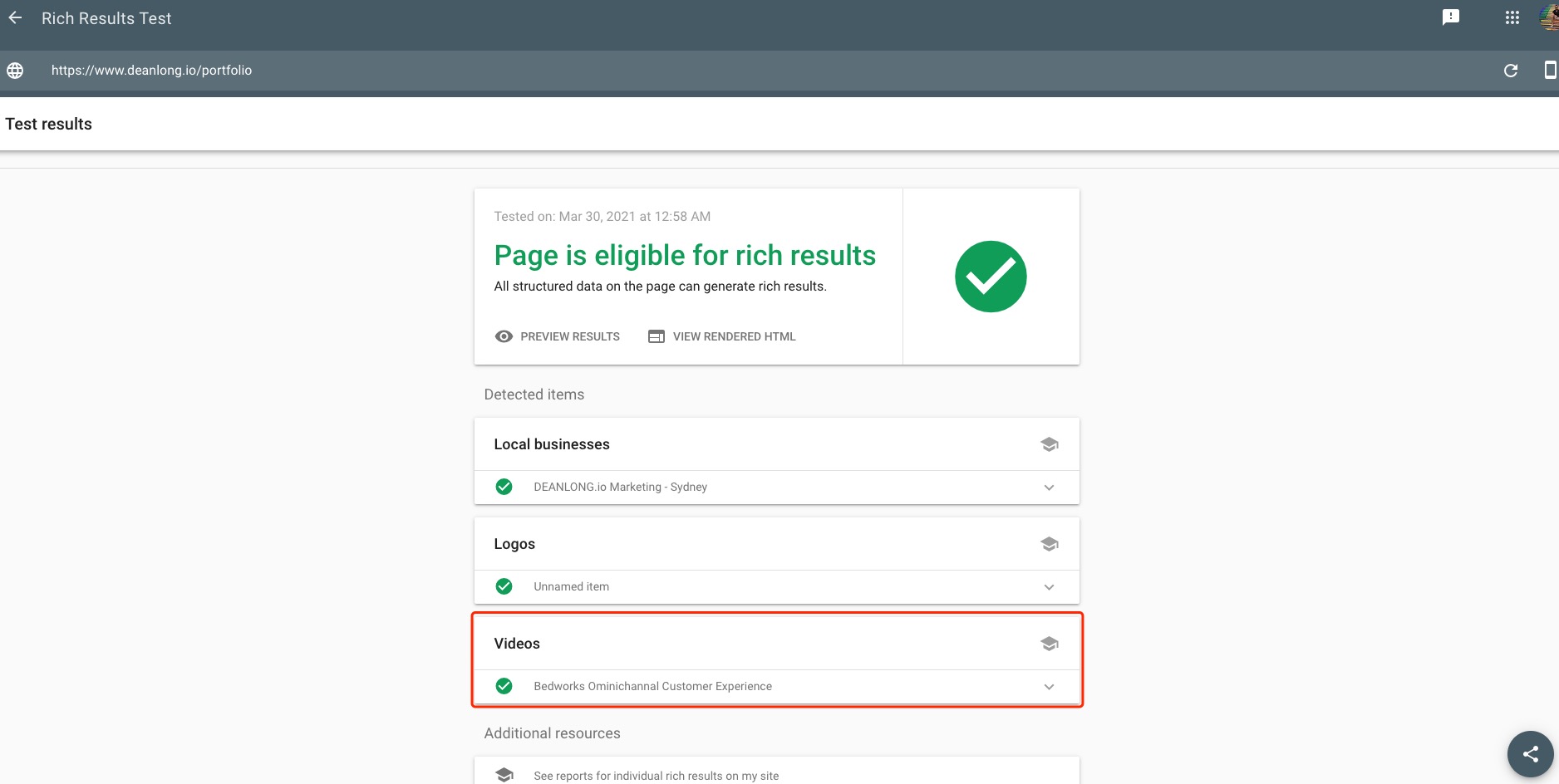
Don'ts:
- Do not use "<meta name="googlebot" content="noindex">" in the meta tag or "Disallow: /..." in the robot.txt that prevent Google web crawlers from indexing a page.
- Do not require user interaction to access the video content after a page loaded. Googlebot doesn't click on buttons and doesn't index dynamic content that requires user interaction. --- Make sure it's all in HTML in the viewpoint.
Suppose your website embeds videos from third-party platforms like YouTube, Vimeo, or Facebook. In that case, Google may index both versions, and both versions may appear in video features on Google SERP.
Ensure your videos can be indexed
Dos:
- Provide a valid thumbnail image (Minimum 60x30 pixels, larger preferred, I recommend WebP format) and make sure the image is accessible with an ALT tag. You can choose one of the following methods to include a video thumbnail:
- If you're using the <video> HTML tag, specify the poster attribute.
- In a video sitemap, specify the <video:thumbnail_loc> tag.
- In structured data, specify the thumbnailUrl property.
- Google can generate a thumbnail for you if your video file can be accessed.
Example:
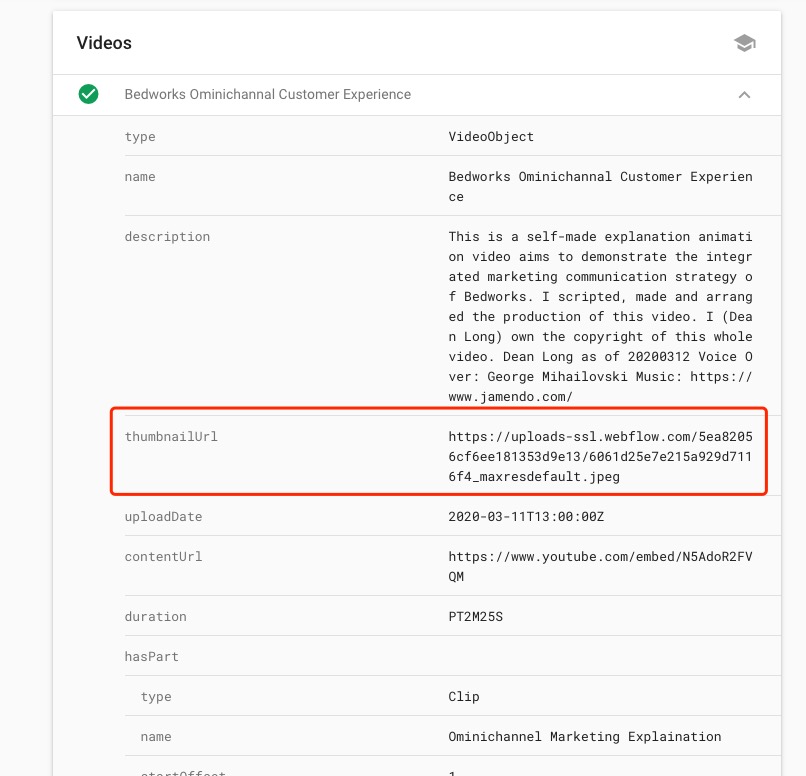
Allow Google to fetch your video content files
Suppose you want to enable features like video previews and key moments in SERP. In that case, it's recommended to allow Googlebot to access/fetch your video file. That means a stable URL, a contentURL value in video object structured data and no bandwidth limitation.
Enable specific video features
Video Preview
Google selects a few seconds from your video to display a moving preview, which can help users better understand what they’ll find in your video. To make your videos eligible for this feature:
- Allow Google to fetch your video content files.
- Set the maximum duration for these video previews using the max-video-preview robots meta tag.
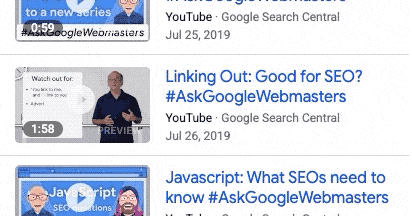
Key moments
Google surfaces video segments through features such as key moments so users can navigate them like chapters in a book, engaging more deeply with your content. To enable this feature, use Clip structured data to identify segments and add descriptions. If your video is hosted on YouTube, you can also enable this feature by marking timestamps in your YouTube description. To opt out of this feature, use the nosnippet meta tag.
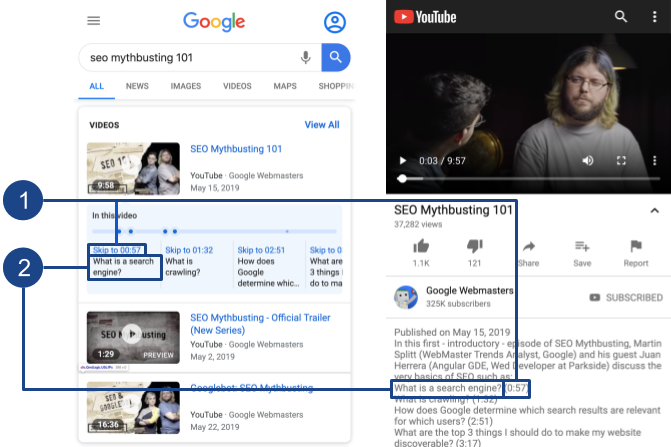

"potentialAction" : {
"@type": "SeekToAction",
"target": "https://www.youtube.com/watch?v=N5AdoR2FVQM&t={seek_to_second_number}s",
"startOffset-input": "required name=seek_to_second_number"}
Live Badge
For livestreaming videos, you can enable a red "LIVE" badge to appear in search results by using BroadcastEvent structured data and the Indexing API.









