Refine Your Organic Search Using Google Search Operators (Advanced SEO)
Table of Contents (Click to show/hide)
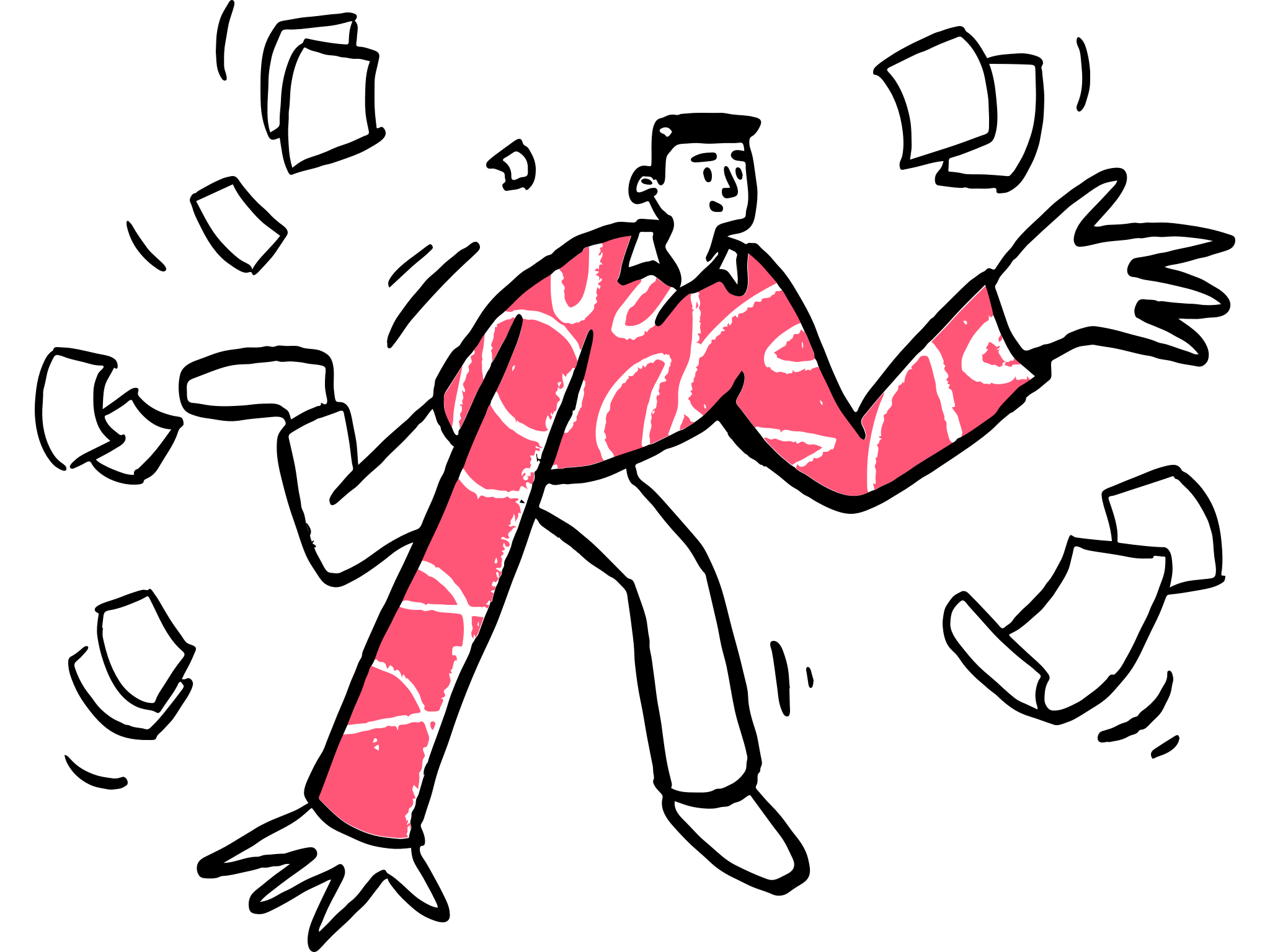
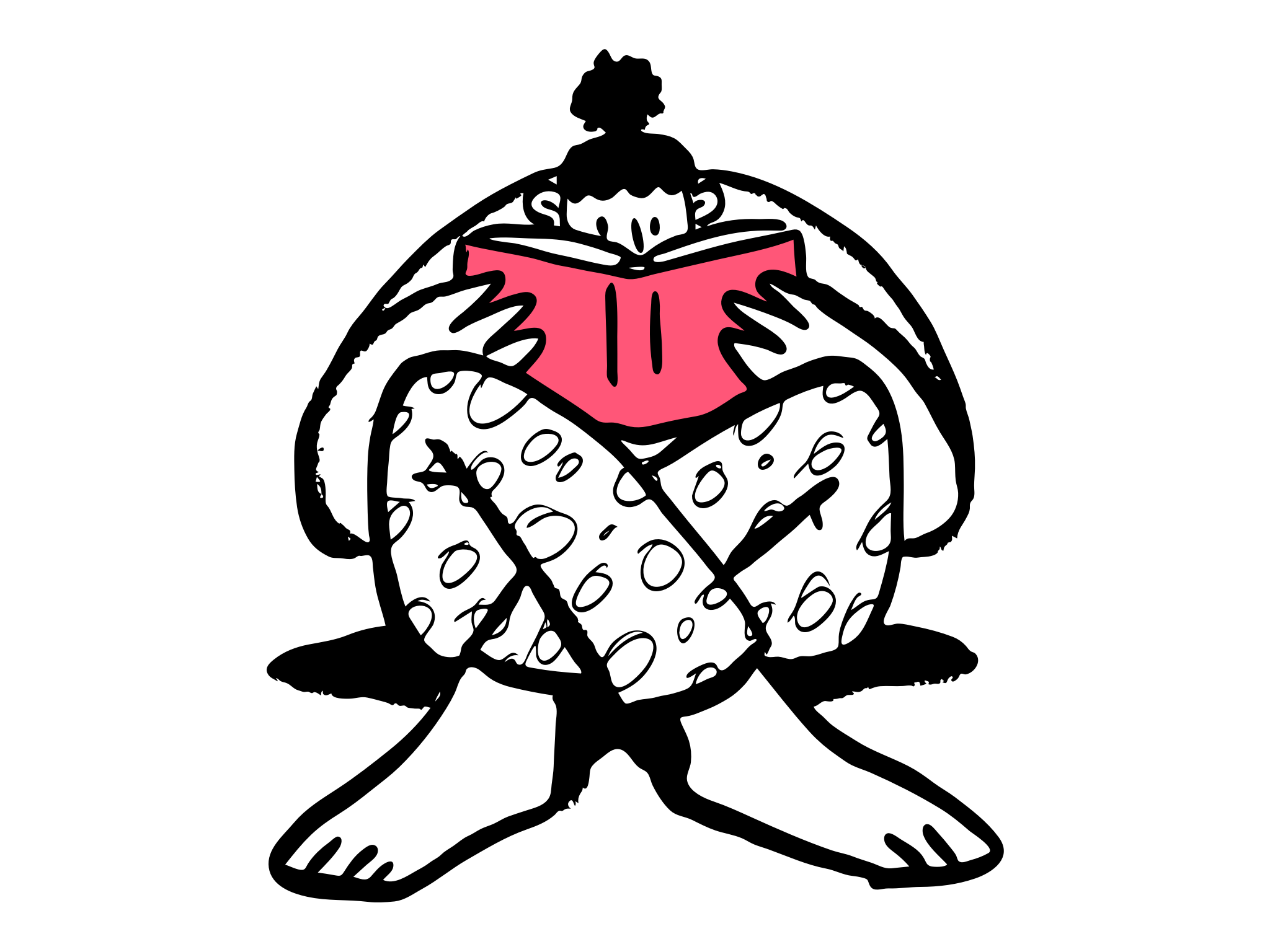
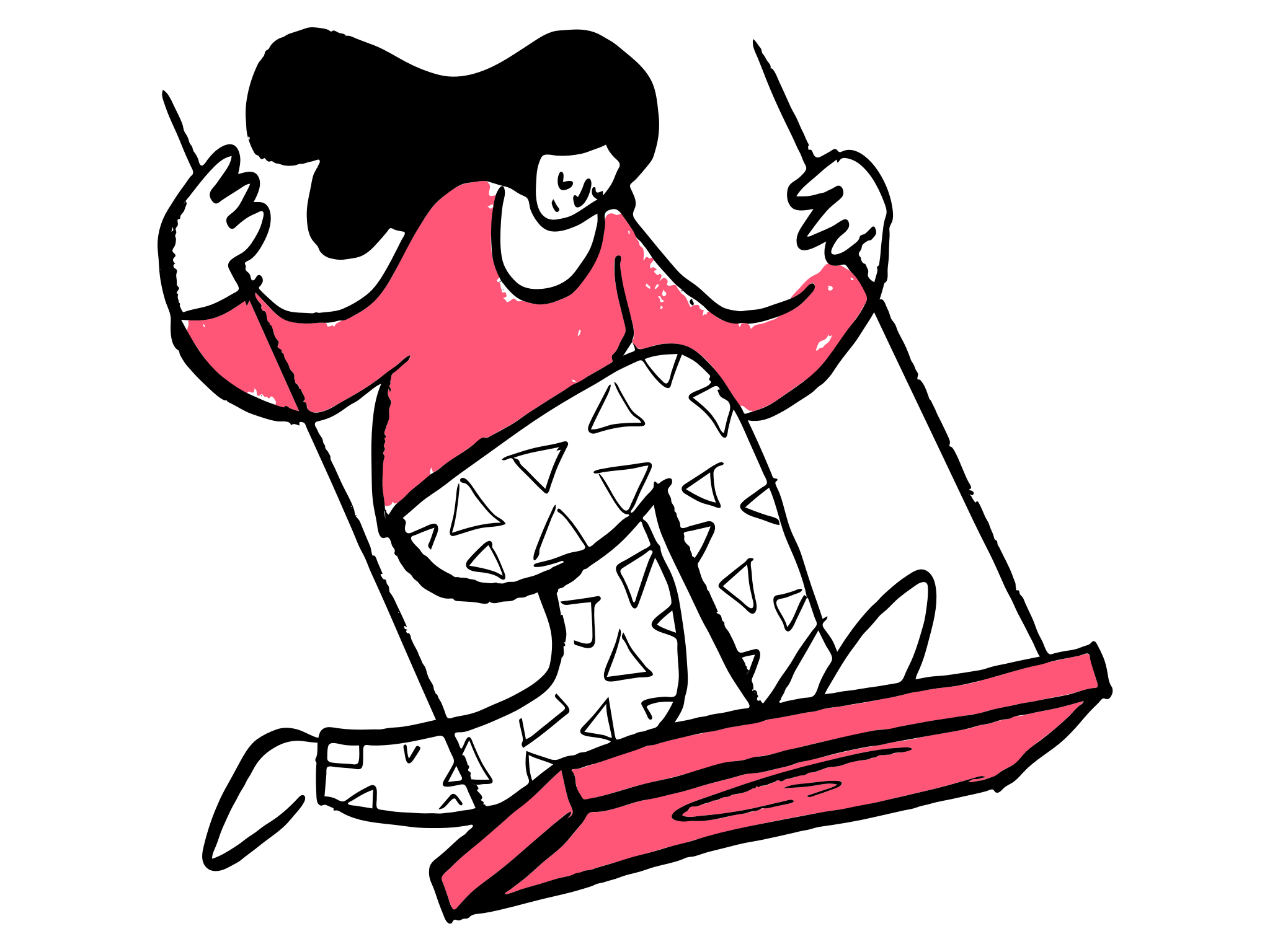
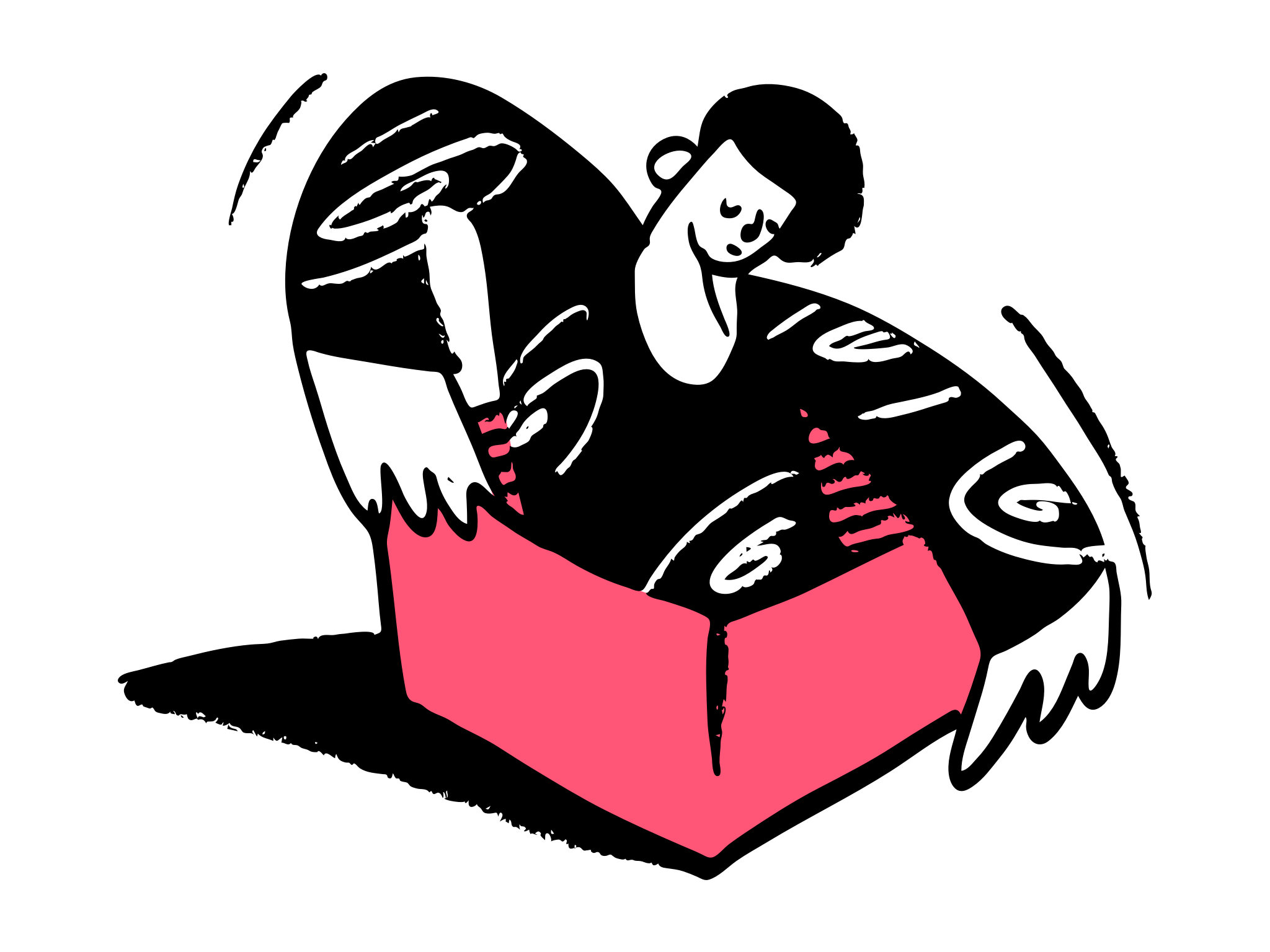
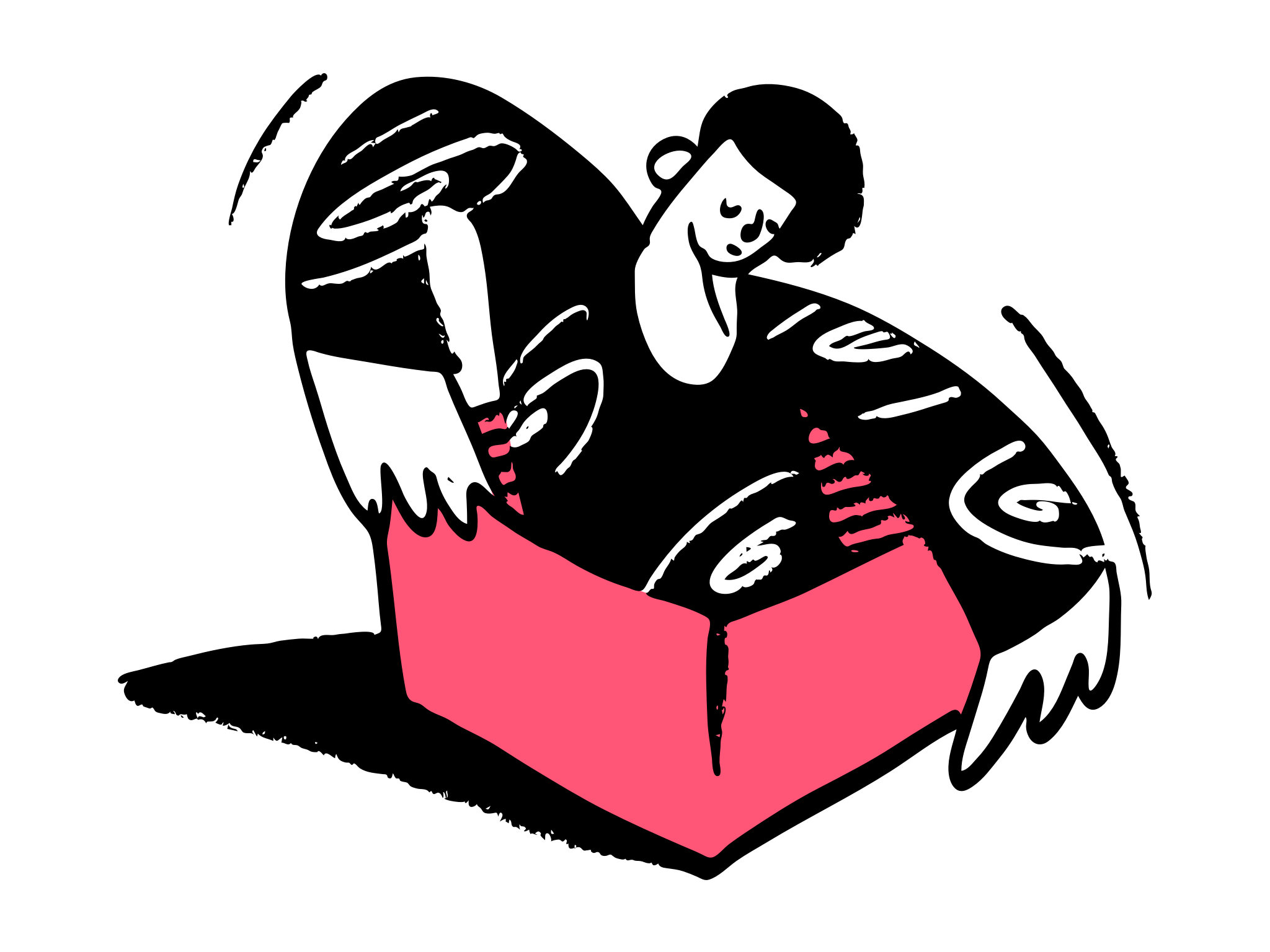
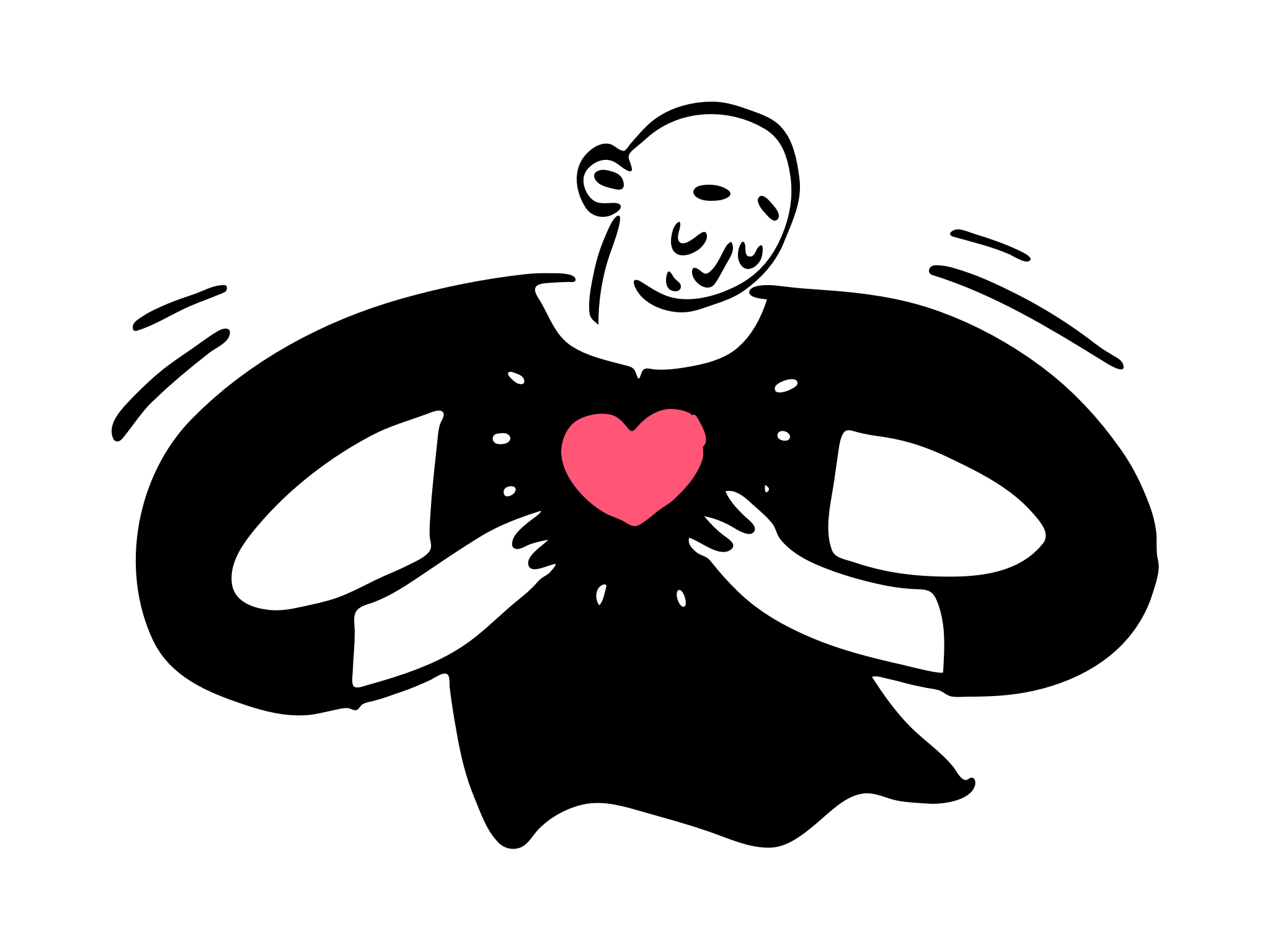
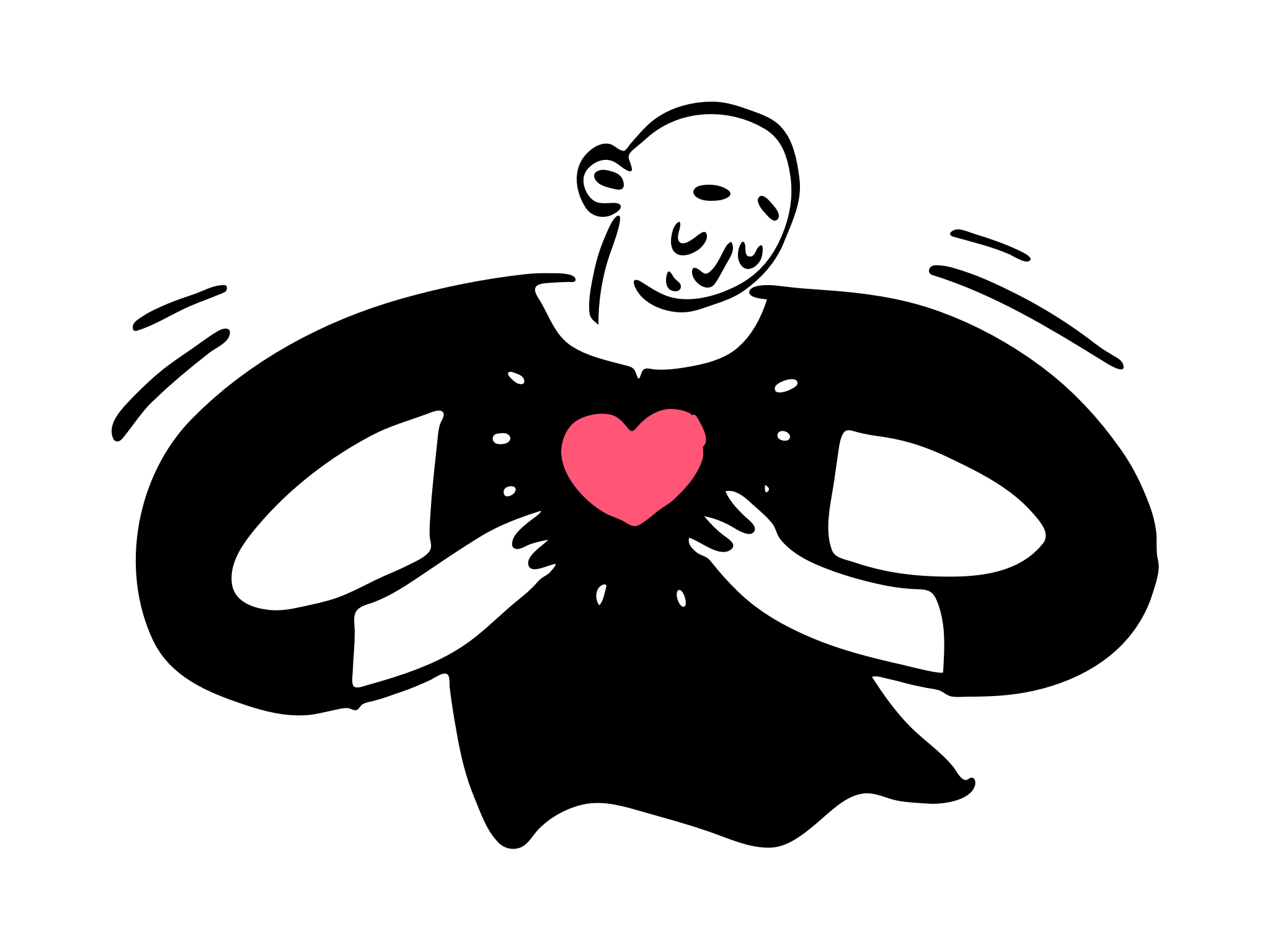
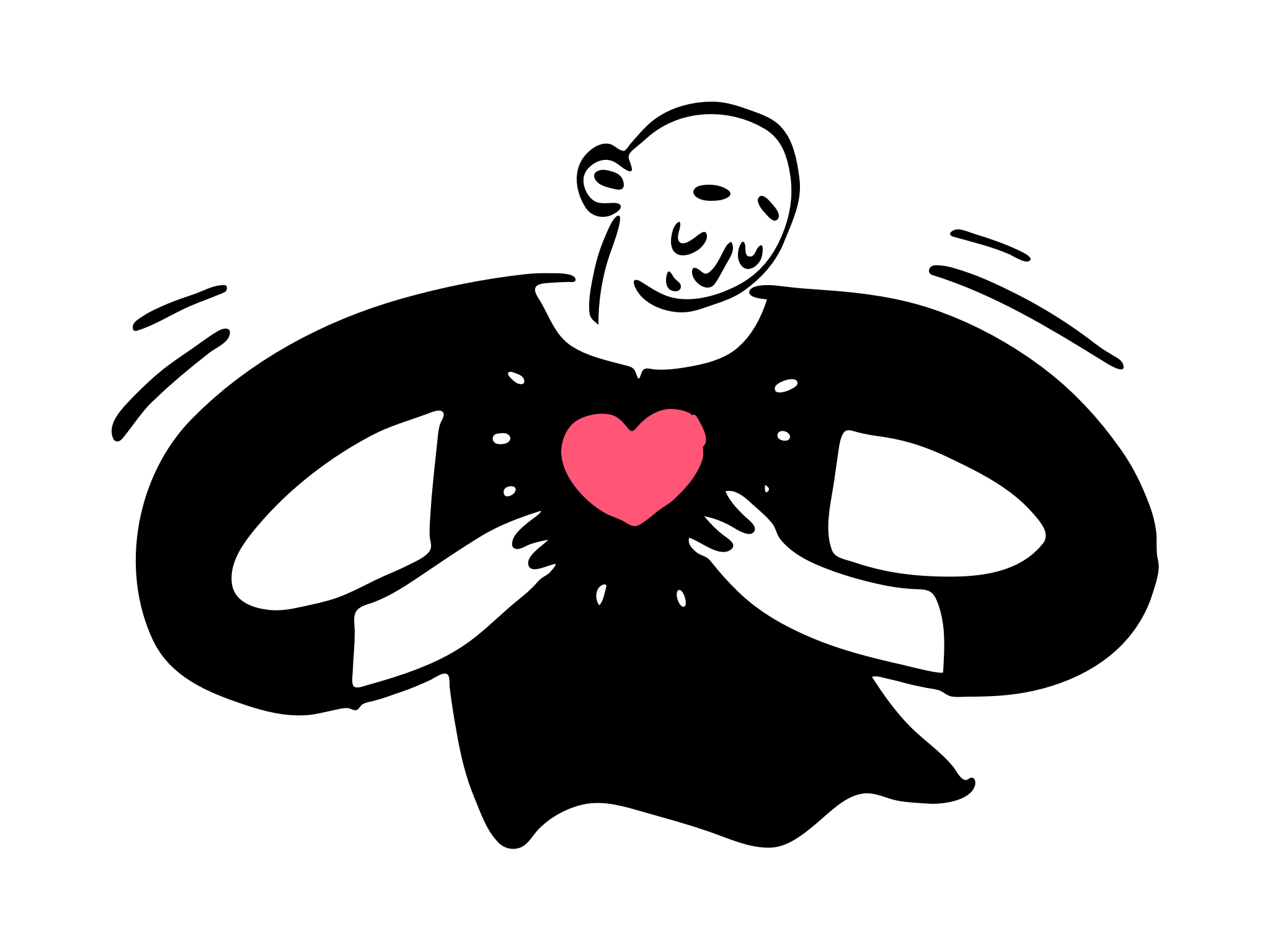
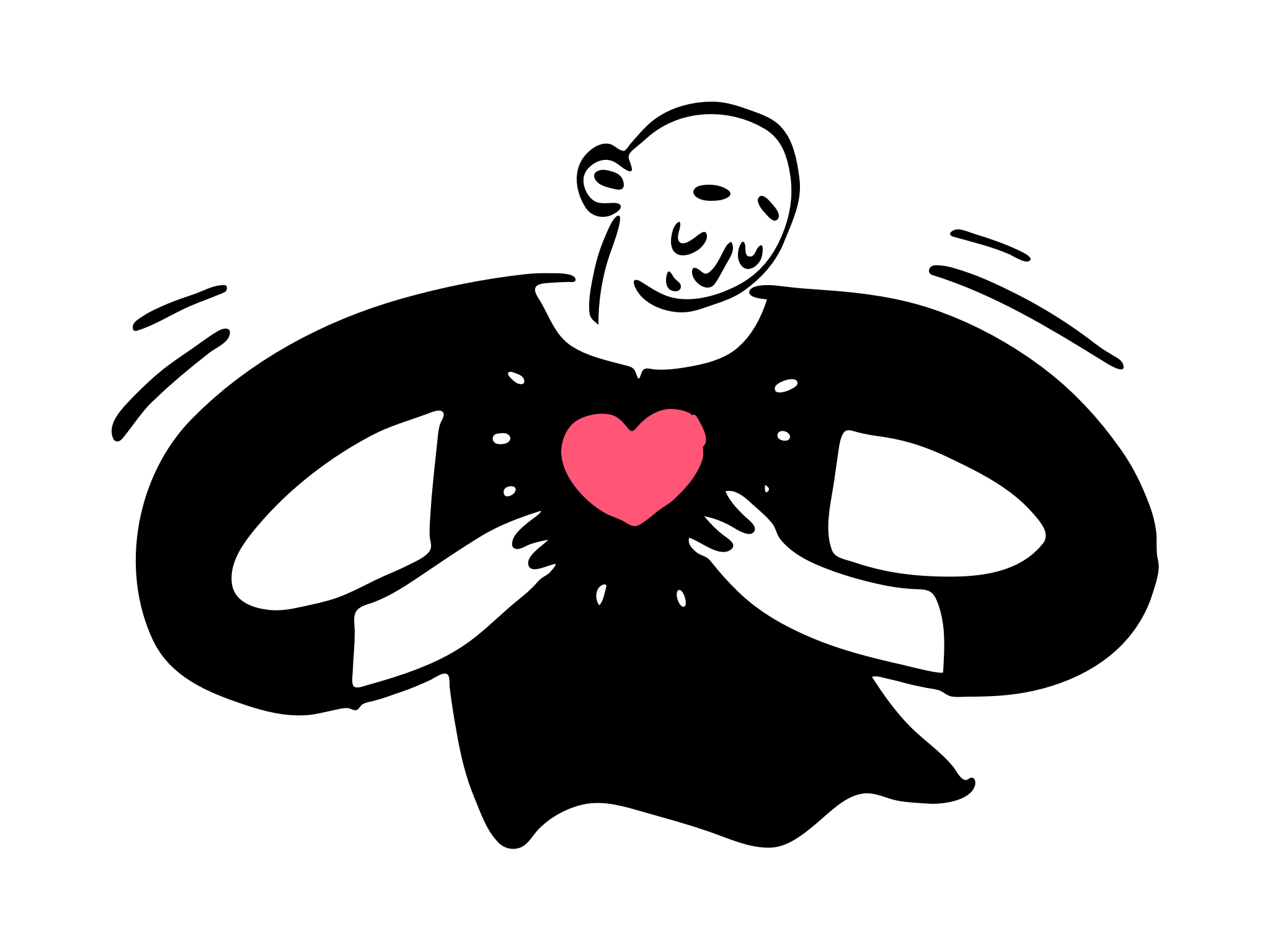
Advanced SEO Using Google Search Operators
We all know Google - a search engine that allows you to enter a query and returns the information you need. It's an information retrieval process, just like using database language SQL. And just like SQL, Google Search allows you to use operators to retrieve information from its databases. Recently, Gary Illyes published a new overview of Google search operators. That reminds me of the potential of using search operators to diagnosis some indexing issues. This article will give a detailed demonstration of all the critical search operators and offer some practical use cases that help you get more insight than using the inspection tool.
Check here for more detailed, interactive search operator cheat sheet:
Copy the example above and perform a search now:
Search Operators Have Limitations Due To Google's Retrieval Limits
Before we begin, you should know that Google search operators can not return all the results due to Google'sGoogle's retrieval limits. In the search operator support article, it stresses that :
Search operators are bound by indexing and retrieval limits. The URL Inspection tool in Search Console is more reliable for debugging purposes.
What does it mean? For big sites like Wikipedia, Amazon won't return all the results, and in the meantime, it will return all results for smaller sites. Simply take the following examples to the Google image search, and you will see the differences:
With that in mind, there are some cases that you shouldn't use the search operator as the sole reference to your diagnosis:
- any issue that related to the total number of indexed pages on your site
- any issue related to the total number of indexed images on your site
Keep in mind, not all search operators return exhaustive results.
What Are The Google Search Operators
- Google Search usually ignores punctuation that isn't part of a search operator.
- Don't put spaces between the symbol or word and your search term. A search for site:deanlong.io will work, but site: deanlong.io won't work.
Copy an example above and try it on Google Search here:
Actionable Search Strategies Using Google Search Operators
It's easy to understand if we focus on the operator individually. However, it's hard to find ways to put these operators into action for a wide variety of SEO. So, here are some useful combinations that help you get valuable information from Google Search for your SEO plan.
Exclude Terms To Refine Your Search
Let's say you want to search "marketing" on my website but don't want to include anything related to SEO. Besides using site search, you can use the following in Google.
Try it now:
Find indexation errors
We can use the site: operator to see how many pages Google has indexed. Using this operator, we can check how many pages have been indexed in your domain by Google (only for smaller sites). What's more, you can use this to check if Google indexes the page in case there's a lagging issue in Google Search Console.
Note: Google only gives a rough approximation when using this operator. That'sThat's why you should only use this operator on small sites to diagnosis the "total page indexed" issue. For the complete picture, check Google Search Console.
How many blog posts are indexed by Google
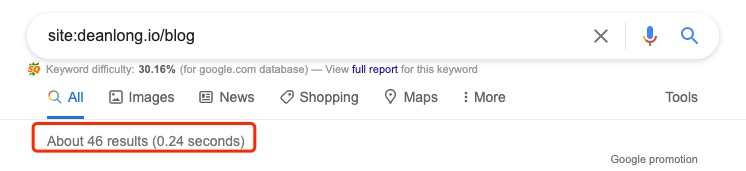
There are 46 results returned from this query. I know I have written 41 blog posts so far. The extra five pages are category pages, which means all my blog pages are indexed.
Does Google index my latest article
Seven days ago, I published by product review Linktree vs Flowpage - See Who Comes Out on Top in #linkinbio, I need to check if Google has my blog post indexed:

What's more, I found out that this article ranks #6 on the first page for keyword ""linktree flowpage"" and ranks #1 in bing.com.

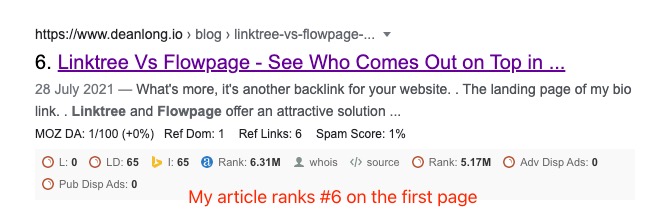
Check subdomains and non-www versions of your site
Use the wildcard (*) operator to find all subdomains belonging to the domain, combined with the exclusion operator (-) to exclude regular www results.
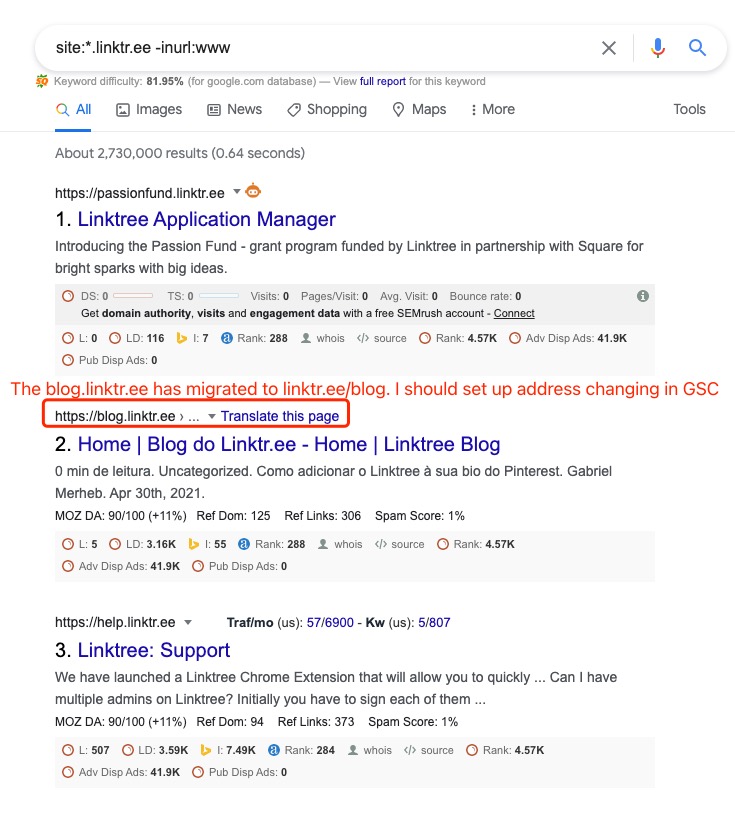
Find your HTTP pages and secure your site
This command helps you to find unsecured pages indexed by Google. In addition, it gives you an idea of how Google is indexing your new https:// pages as opposed to their http:// pages.
Let's use Linktree again as an example.
You can see there are a lot of linktree user profiles that are in HTTP protocol and are unsecured. However, if you click any unsecured page in Google's SERP, you will be redirected to the secured version (https://). With that in mind, there's no issue in user experience but still worth investigating further to eliminate the http:// pages.
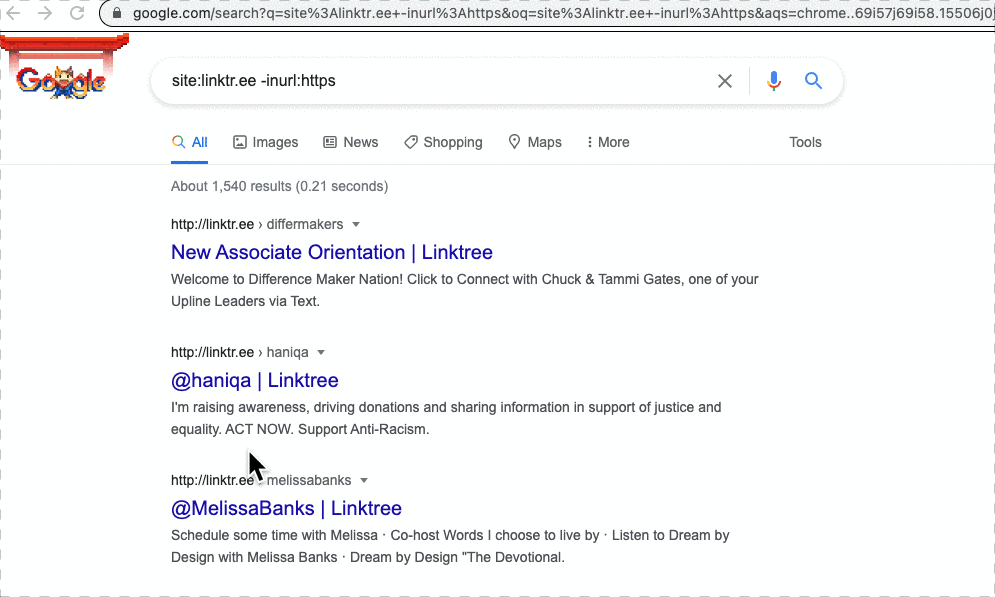
Finding duplicate content
This command helps you find the pages that have identical content in the target domain. The {content} listed below can be a piece of content, a phrase, a sentence.
Reverse method to check if the content is unique
Unique content for each page is the key to be qualified for Google's E-A-T guideline. You can use the search command below to help you find identical content outside of your domain:
If you see more than one result and you are sure that you are the original content creator, the reason can be the following:
- Other sites are scraping your website and duplicating the content
- Affiliate program for product aggregation pages
- Content syndication like medium.com or ghost.com
Find guest post opportunities
Thanks Ahref for posting this method. I personally find it very useful as it reveals so-called "write for us" pages in your niche — the pages many sites create when they're actively seeking guest contributions. The {niche} listed below is the
There are more than just "write for us" you can look into:
- “become a contributor"
- “contribute to”
- “write for me” (yep—there are solo bloggers seeking guest posts, too!)
- “guest post guidelines”
- inurl:guest-post
- inurl:guest-contributor-guidelines
You can search for guest post websites all at once:
Note: pipe("|") and OR operator are the same
You can search multiple niches guest post opportunities at once
You can find guest post opportunities in a specific country-level location
Find the posts from a specific author
The trick is to use the "intext" search operator to search any place that contains your target. For example:
See if a domain accepts guest contributions
Find sites that accept infographics
Let's say you are a trustworthy content creator, and you have many unique infographics that need to be shared. Using the "intitle" or "intext" search operator helps you to find places that feature infographics.
You can:
- find the niche sites that accept infographics, e.g. content creation (intitle:infographic OR intext:infographic OR inurl:infographic)
- Pitch your infographics to the sites
- Follow the criteria and file your submission. And get featured & backlink.
However, finding sites that recently publish infographics can increase the likelihood of your pitch. With that in mind, I strongly recommend using the build-in data range filter (see the image below) to find the publishers in the past 3 months.
Check the relevancy of your niche (Credit: Moz)
- Do a site:domain.com search, and note down the number of results;
- Do a site:domain.com [niche] search, then also note down the number of results;
- Divide the second number by the first—if it’s above 0.5, it’s a good, relevant prospect; if it’s above 0.75, it’s a super-relevant prospect.
Find internal linking opportunities
While this method can effectively find the internal link opportunity, this command heavily relies on your chosen keywords. If I want to find every corner in my website and link for "page speed" for my article SEO Mythbusting - Page Speed (Core Web Vitals) is Not A Big Ranking Factor, I would try this:
In this search command, you can:
- Limit the search to your site
- Exclude your original article
- Find relevant terms on your site
Find review/affiliate/backlink opportunities
Let's use Linktree as an example. There are many articles out there talking about the best "Linktree Alternatives" and the best "link in bio" tool. However, most of the articles does not have sponsored content and they are open for partnership. As such, we can try this:
(Linktree OR later OR flowpage) intitle:(review OR best OR compare OR "Linktree Alternative")
I can find a list of prospects that talk about Linktree and its competitors with this search command. What's more, it's an excellent opportunity to find quality content creators and ask them to review your product/service.
Note (Credit: Moz): You can try the following search command if you focus on sponsored posts. Remember to use "rel=sponsored" to mark your link:
The Ultimate Takeaway
Unlimited opportunities are waiting for you by using the Google Search operators. It's all about knowing how to mix & match to retrieve the relevant info.
Since it's content-related, I found myself using site:, intitle:, intext:, allintext:, and inurl: a lot. A trick for you to pick out the best combinations:
- Treat this search like an IF() statement in Javascript or excel.
- Think about what you want to include & exclude
- Use "-" and "AND" to exclude the irrelevant terms
If you find this article interesting, please don't hesitate to drop me a message and tell me any other excellent combo.
References:









